How to create and send email marketing campaigns
To create an email campaign go to the Left Panel > Ecommerce Analytics > Email Marketing > Campaigns. Click the Add Campaign button.
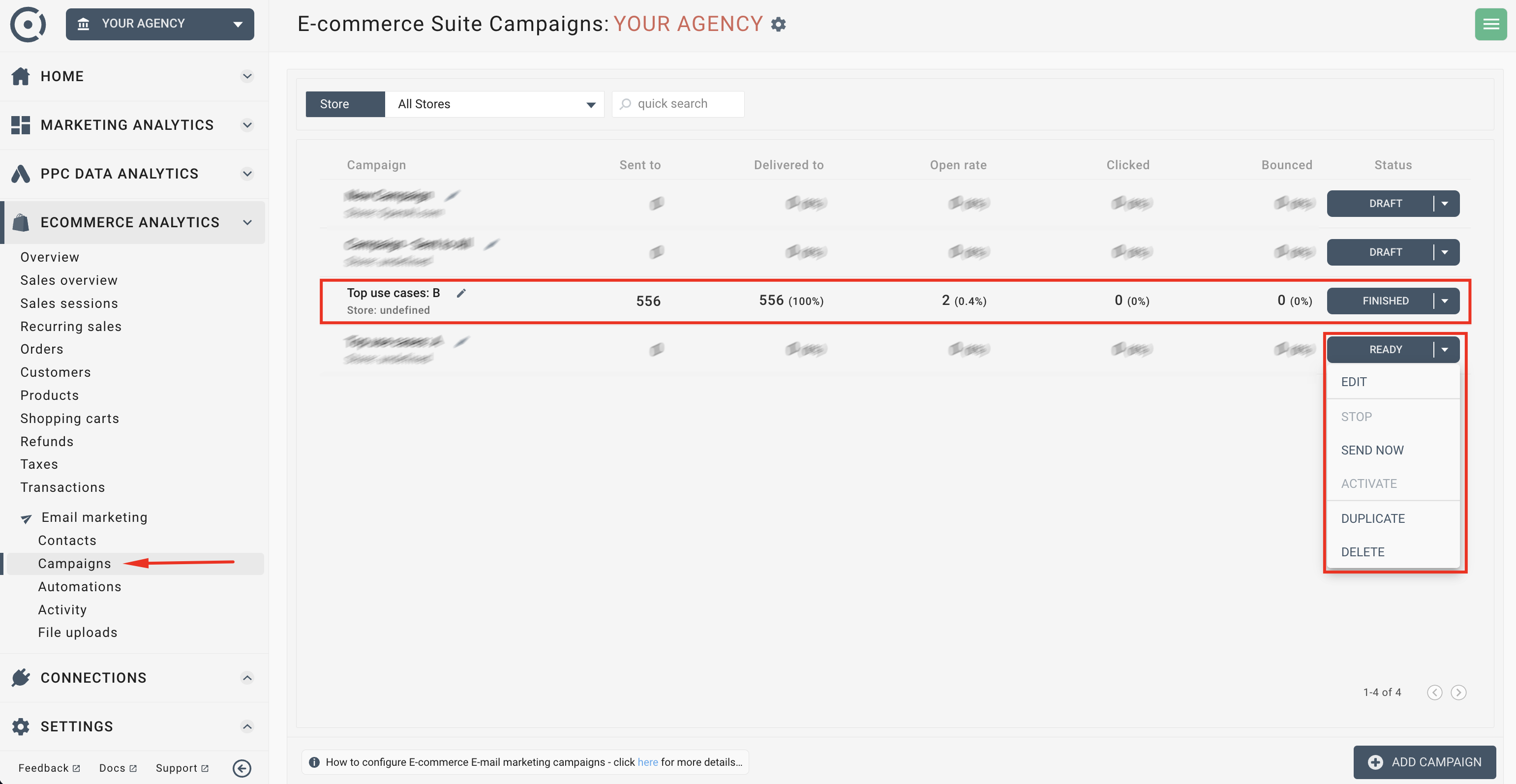
The campaign will be created once you have defined its name, type, selected a store you want to send the campaign to and write an email message.
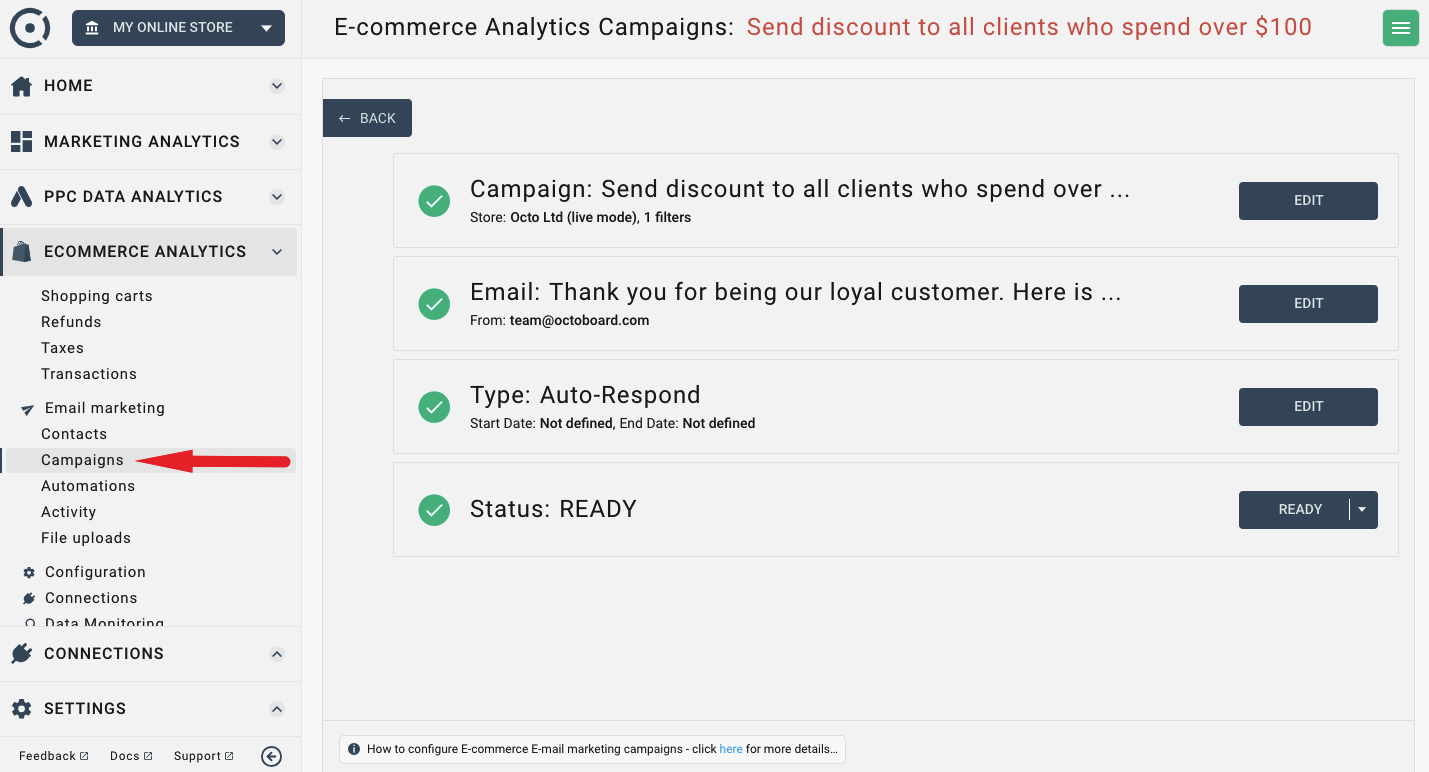
In the Campaign Configuration panel you define campaign name, store and the subset of contacts that you would like to send the campaign to. If you do not use any filters, the campaign will be sent to all active contacts in your store.
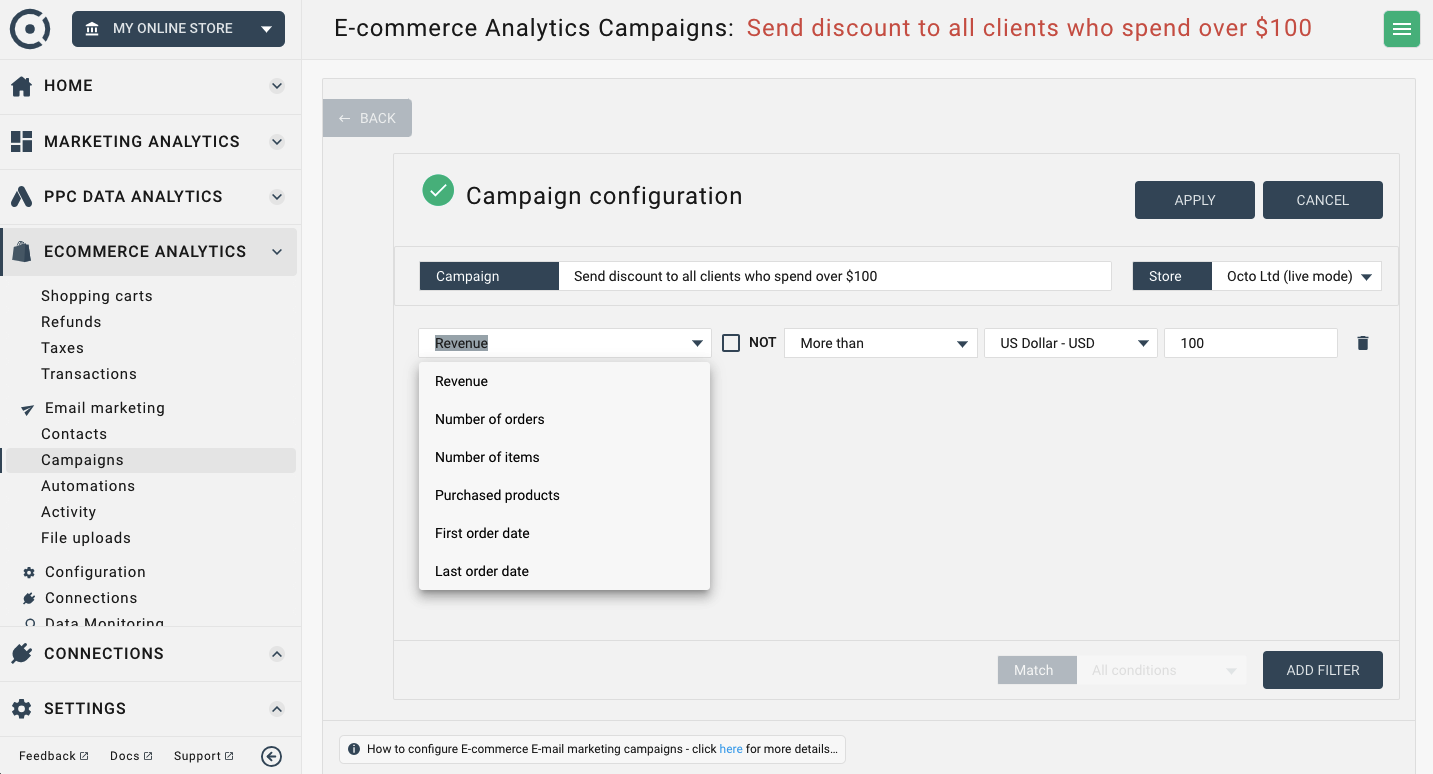
You can define contact filters using a number of available contact parameters. Only contacts that satisfy all of the conditions of the filter will receive campaign emails.
In this case, you define a campaign that will send emails to all contacts that have been added to the store after March 15th, have more than 2 orders and purchased over €100 worth of products.
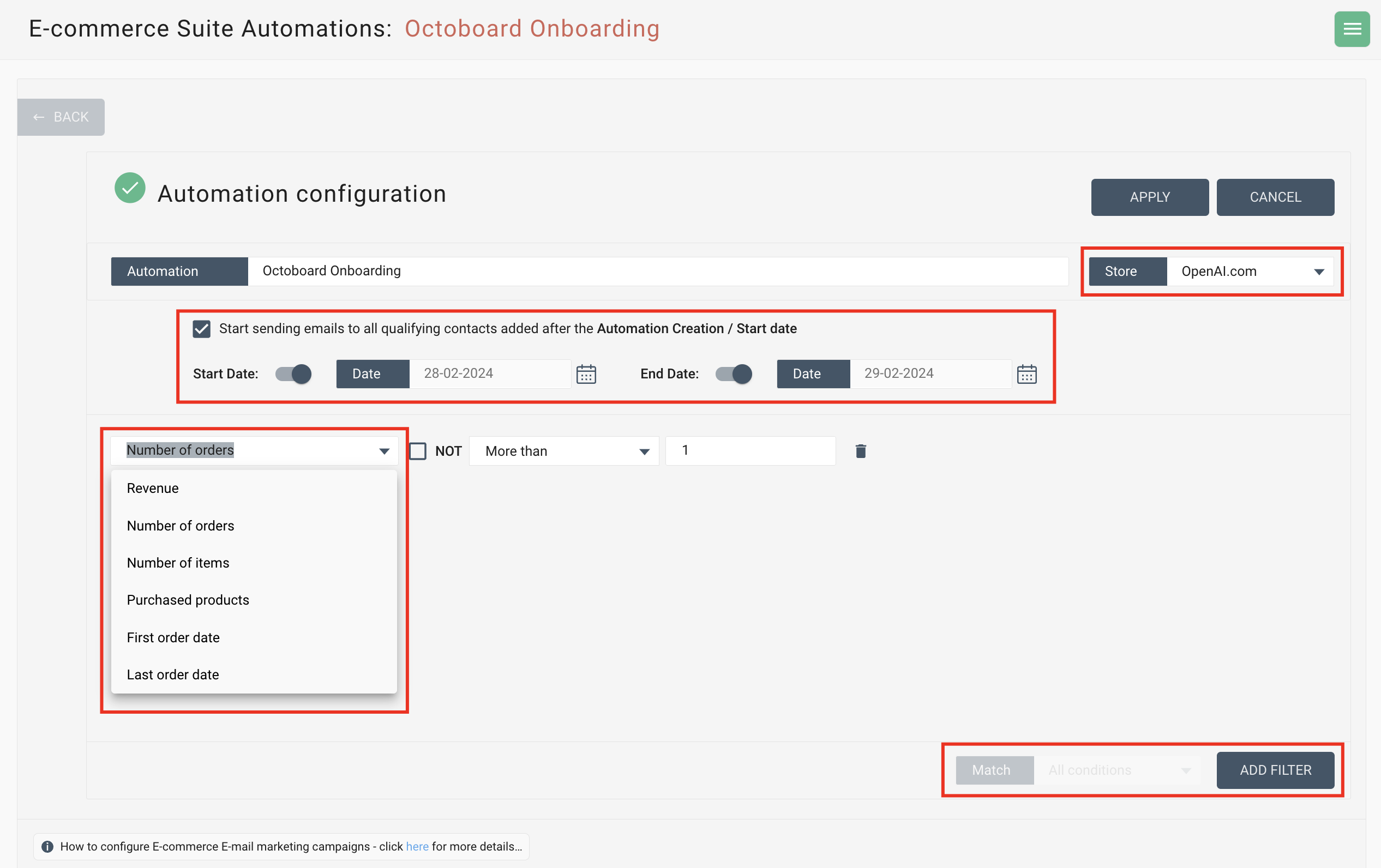
In this panel you can define the email text, add images, links, additional formatting, “From” email and send a test email to yourself.
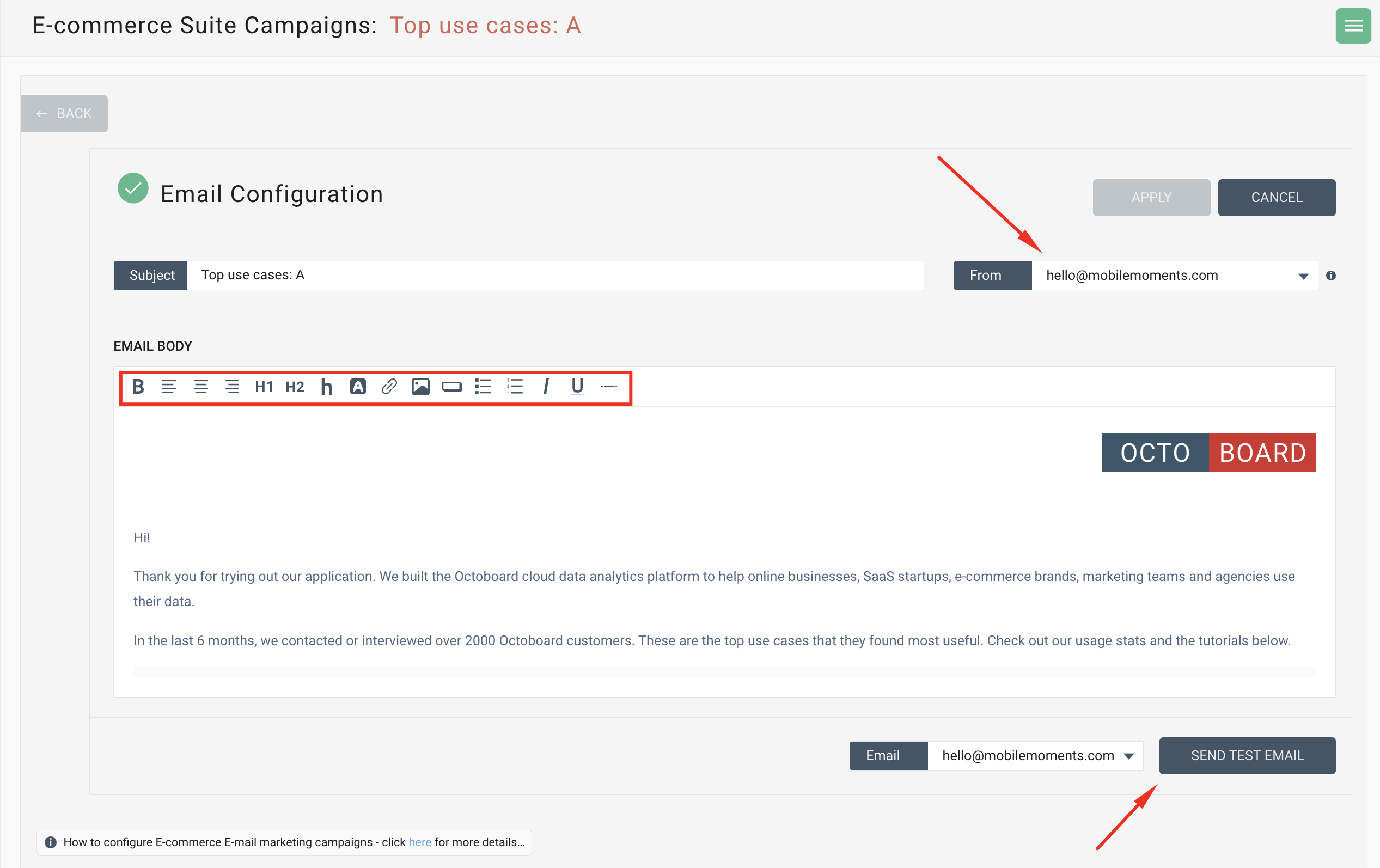
In the Campaign type you decide if the campaign will be a once-off or auto-respond
- Once-off campaigns - are sent only once to all contacts that satisfy your filter. An example of the Once-off campaign is a “Merry Christmas” message that you would like to send to all your existing customers.
- Auto-respond campaigns - are sent to all contacts that satisfy your filter and then to all new contacts that satisfy your filter in the future. Auto-respond campaigns are used to welcome new customers to your store or to send promotional emails to all clients who have placed over a set number of orders with your store. Auto-respond campaign can either run forever or have a stop date in the future.
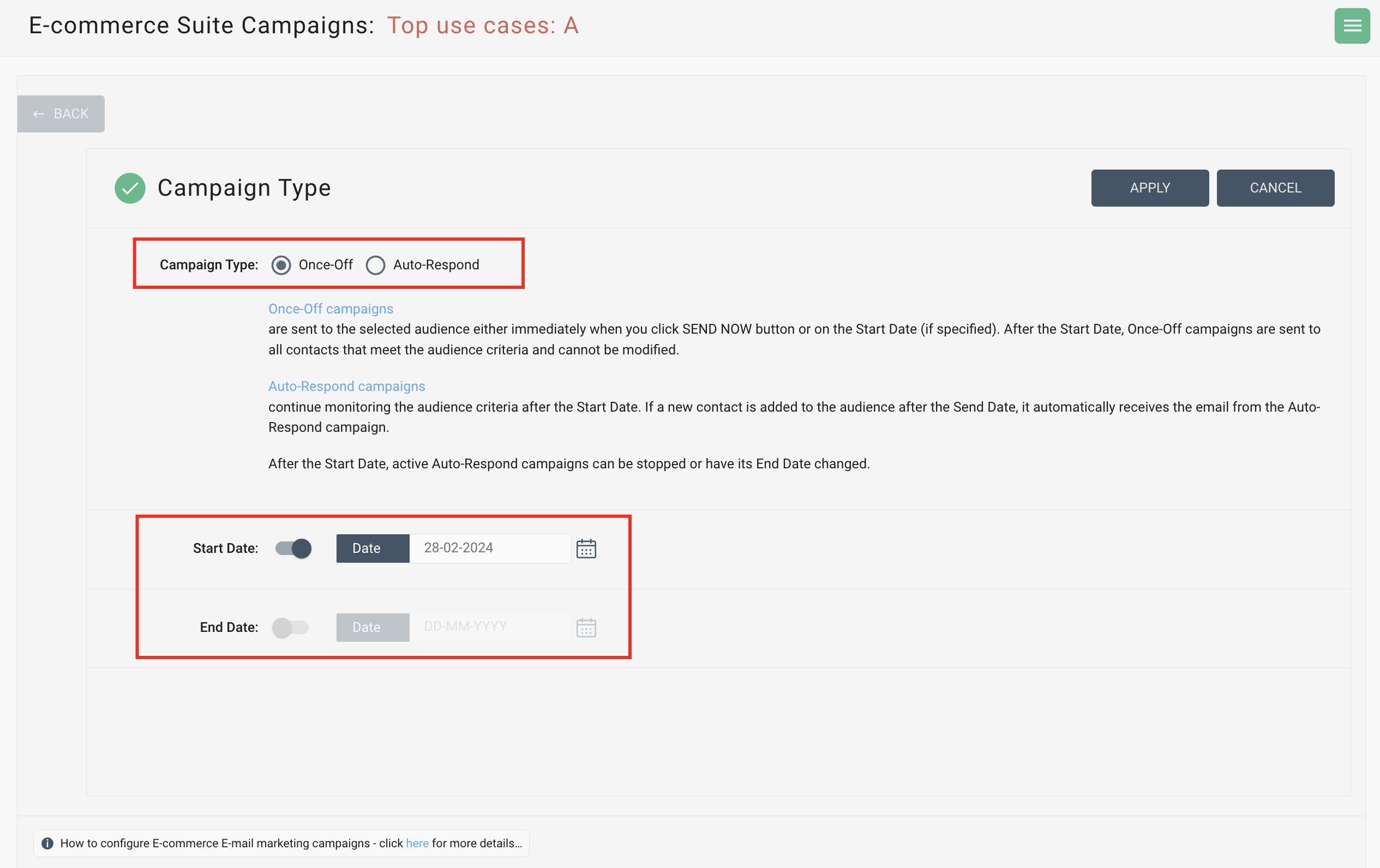
Campaign of any type can be sent immediately or have a start date. If campaign is of type “Auto-Reponde”, you can define the end date. If the end date is not defined, the campaign will keep sending emails until it has been stopped manually.
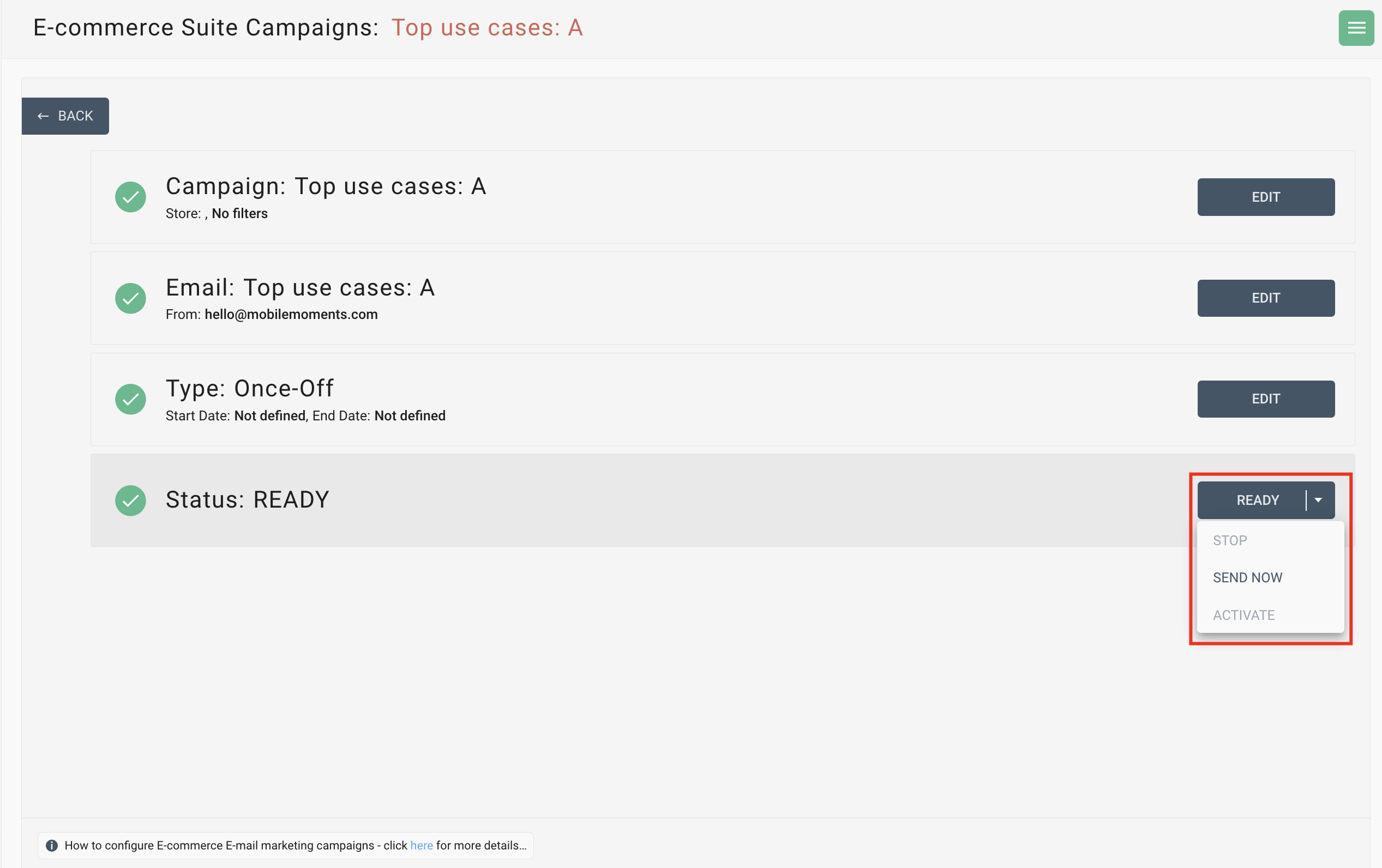
Campaigns can be started or stopped from the campaign list interface. After end date, a campaign can only be deleted or cloned (duplicated).